This article introduces the different parts of the Live Streams page to help you find your way around the Wowza Video user interface.
The quickest way to your first broadcast is with a live stream. The live stream workflow uses hls-https to send multibitrate or single bitrate streams to Wowza Video. When you use the live stream workflow, Wowza Video generates the best output renditions available based on the device you are using and the aspect ratio for your stream. It automatically creates the streaming infrastructure you need to process and publish the live stream to an audience, including:
- A transcoder
- Output renditions
- Stream targets
- A hosted viewing page
This workflow is suitable for most users. See Decide between a live stream or transcoder workflow for more information about these workflows. This article introduces the different parts of the Wowza Video browser-based application to help you find your way around the live streams portion of the user interface.
The Live Streams page allows you to create, view, and edit live streams. You can also access any live stream's usage, recordings, and schedules.
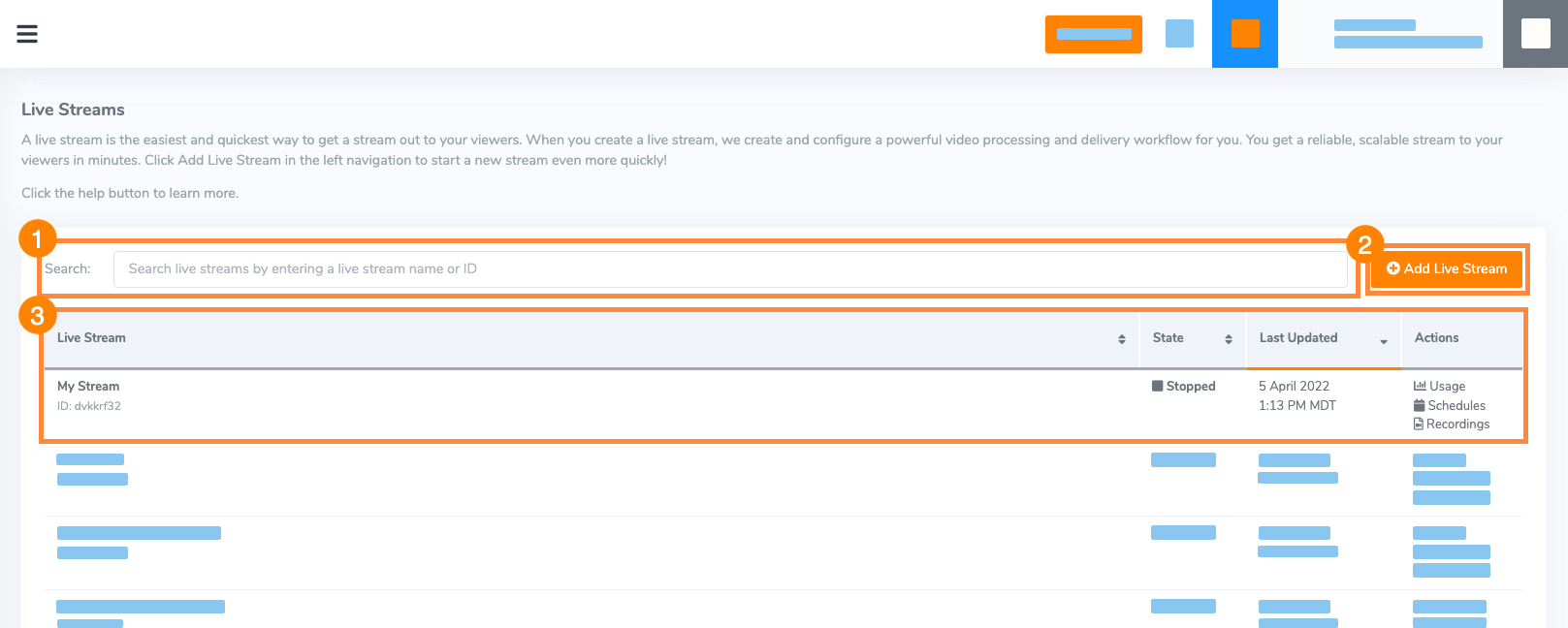
Do any of the following:
- Search – Find an older live stream by entering a complete or partial live stream name or ID. The search return 15 results per page. By default, results are sorted from newest to oldest.
- Add Live Stream – Create a new live stream. This takes you to the Live Stream Setup page.
- Live Stream – View all live streams or search results and sort streams by name, state, last updated, or actions. Each live stream name links to the Live Stream Details page. The Usage, Schedules, and Recordings links open the corresponding details page for the live stream.





