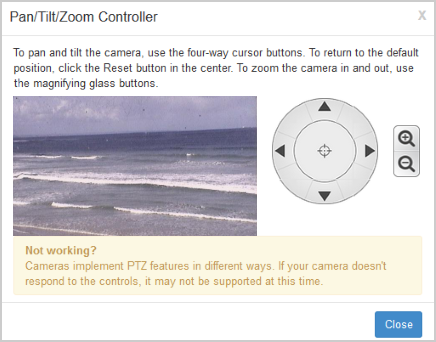In Wowza Streaming Engine™ 4.2 (and later), with some cameras, you can control a camera's Pan/Tilt/Zoom (PTZ) features from within Wowza Streaming Engine Manager by launching the Pan/Tilt/Zoom Controller from the Incoming Streams page of a live application.
Before you start
You should complete the following tasks:
- Create a connection from your live application to your camera and then verify that you are connected to the camera's stream according Connect a live source to Wowza Streaming Engine.
Access Pan/Tilt/Zoom controls
- Click Stream Files in the contents panel for your application.
- Click the Edit icon for the stream file connecting to your camera.
- Enter or confirm the user credentials are entered into PTZ User Name and PTZ Password.
- Click Save.
- In the contents panel for your application, click Incoming Streams.
- Click the Pan Tilt Zoom icon for the stream connecting to your camera. files.
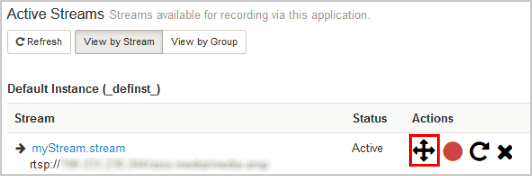
A dialog box appears with camera controls and a preview of the camera feed. The preview image is a static capture that will refresh frequently. For more information on changing this refresh rate, see Specify per-stream settings in Wowza Streaming Engine .stream.
Note: Different camera models implement the PTZ features in different ways. If your camera doesn't respond to these controls, it may not be supported at this time. - To pan and tilt the camera, use the four-way cursor buttons. To return the camera to its default position, click the Reset button in the center. To zoom the camera in and out, use the magnifying glass buttons.
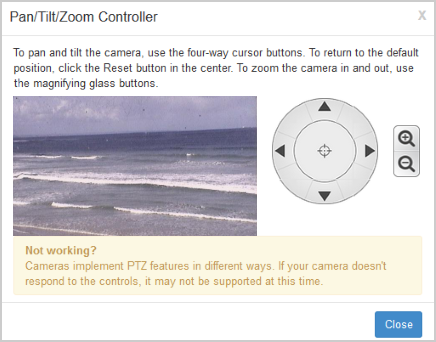
- Click Close to return to the Incoming Streams page.
Change Pan/Tilt/Zoom settings
You can customize how Wowza Streaming Engine connects to your camera's PTZ controls and change values such as connection timeouts and the preview refresh rate.
To access PTZ settings:- In Wowza Streaming Engine Manager, click the Applications tab, and then Stream Files under the name of your application in the contents panel.
- Click the Edit icon for the stream file in the list that will re-stream your camera output.
- In the stream file's Properties tab, click Pan/Tilt/Zoom in the Quick Links bar.
For more information on each PTZ property, see Specify per-stream settings in Wowza Streaming Engine .stream files.