This article introduces the different parts of the Usage Details page to help you find your way around the Wowza Video user interface. The Usage Details page shows usage data for a single stream. To find usage data for an account, see Usage page in Wowza Video.
Keep in mind the following important caveats about usage and viewer data:
- If you try to generate a bandwidth report and receive the message, "Not enough data is available for the time period you selected," it could be due to the three-hour delay. Try again in a few hours.
- Usage searches that return more than 100 results are too large to be processed in the Wowza Video user interface. Instead, you'll be prompted to download the results in a .csv file.
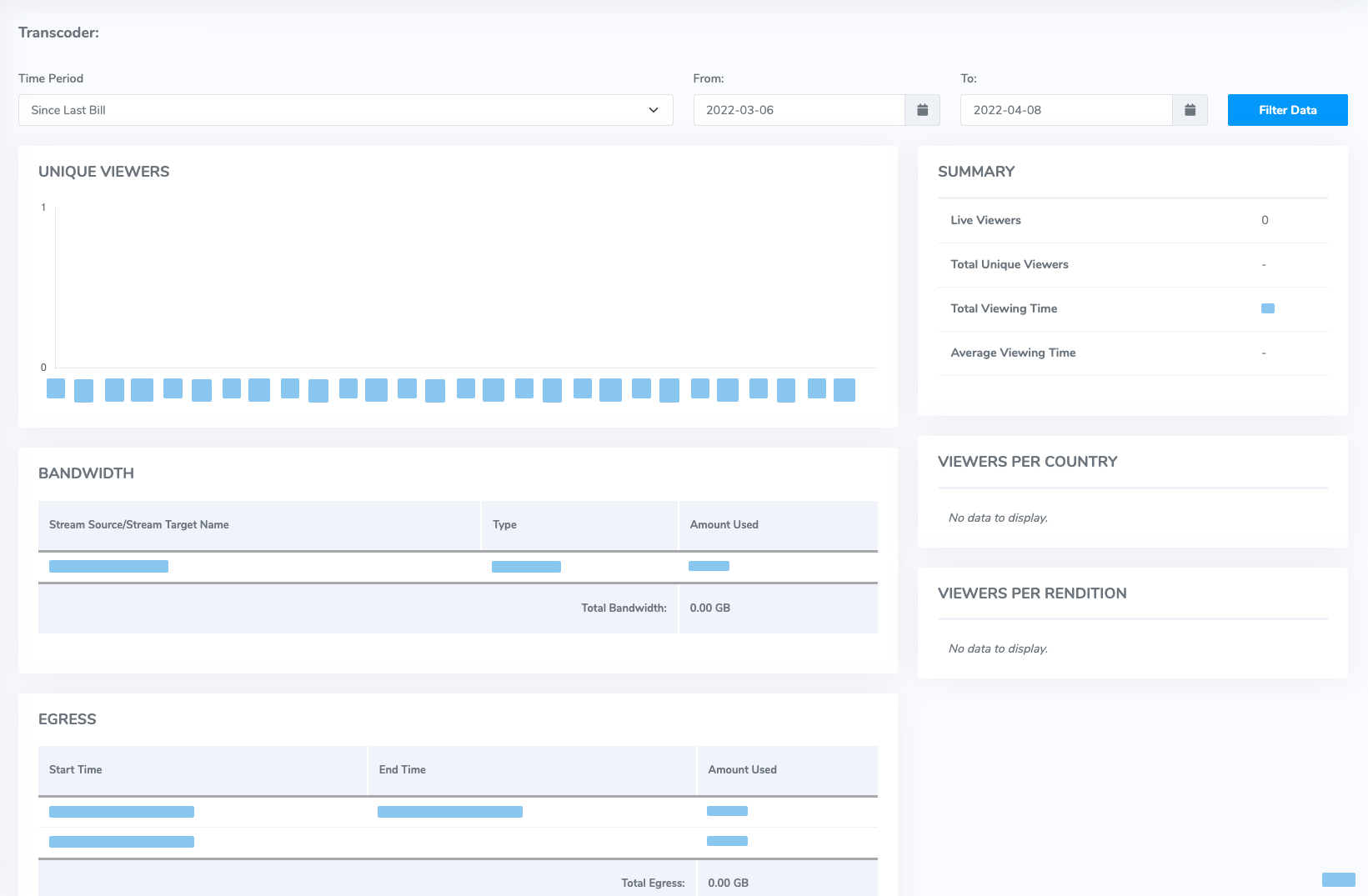
Time Period
Select a predefined date/time range or specify a range up to 90 days using the From and To fields, and then click Show.
Important:
- For a stream using Wowza CDN on Fastly stream targets, viewer data is available in near real-time.
- Minutes are rounded up to the hour if you search a time range greater than 48 hours or a time range more than 90 days before the current date. To get viewer data by the minute, searches must be limited to a 48 hour time range within the last 90 days.
Unique Viewers
Wowza Video returns viewer data for each stream target used by the stream. The Summary table displays the following:
- Live Viewers – The total number of viewers watching the stream live.
- Total Unique Viewers – The total number of requests, worldwide, to download at least one chunk of the stream at the target. A unique viewer is one IP address; if multiple users share the same IP address (NAT), they are counted once.
- Total Viewing Time – The total length of time that the stream was played at the target. Total Viewing Time may be longer than the duration of the stream.
- Avg Viewing Time – The average length of time that the stream was played at the target.
Bandwidth
The Bandwidth shows how much bandwidth the stream has accrued in Wowza Video. To see bandwidth for a stream, select a predefined date/time range or specify a range using the From and To fields, and then click Show.
Bandwidth – If the stream used stream sources and/or stream targets, the Bandwidth table and graphs show how much content the stream processed during the selected time frame. The graphs' units adjust automatically depending on the date/time range you've specified. Totals appear next to the graph titles. Total bandwidth for all sources and targets appears below the graphs.
Important: Bandwidth data for streams that use Wowza CDN on Fastly stream targets is available in near real-time.
Viewers per Country
The Viewers per Country table breaks down viewer data at the target by country. You can see and sort by the following:
- Country – The country where the stream was requested. The top 10 countries are listed. If the stream was requested in more than 10 countries, the remaining countries are grouped into Other.
- Unique Viewers – The number of requests in that country to download at least one chunk of the stream.
- % Viewers – The percentage of total requests to play the stream in that country.
- Total Viewing Time – The total length of time that the stream was played in the country. Total Viewing Time may be longer than the duration of the streamed content.
- Avg Viewing Time – The average length of time that the stream was played in the country.
Viewers per Rendition
The Viewers per Rendition table breaks down viewer data at the target by country. You can see and sort by the following:
- Rendition – The bitrate renditions that were requested in the selected location.
- Unique Viewers – The number of requests to download at least one chunk of the rendition in the selected location.
- Viewing Time – The total length of time that the rendition was played in the selected location.
- Avg Viewing Time – The average length of time that the rendition was played in the selected location.
Egress
Egress is traffic that leaves Wowza Video for Wowza CDN and custom stream targets. The Egress table displays a row for each time the stream generated egress during the selected time frame. The Start Time and End Time are in your browser's time zone. If the stream is running, End Time says Still Running. Wowza Video displays the total amount of egress for the entire time frame below the table.
Important: Egress data updates in or near real-time.
Stream Processing Time
The Stream Processing tab shows how much transcoding time the stream has accrued in Wowza Video. To see stream processing time for a stream, select a predefined date/time range or specify a range up to 90 days using the From and To fields, and then click Show.
The Stream Processing Time table displays a row for each time the stream used the Wowza Video transcoder during the selected time frame. The Start Time and End Time are in your browser's time zone. If the stream is running, End Time says Still Running. Wowza Video displays the total stream processing time for the entire time frame below the table.
Important: Stream processing time updates in or near real-time.





