This article introduces the different parts of the Historic page to help you find your way around the Wowza Video user interface. With analytics in Wowza Video, you can get more information about your stream performance and viewers, both live and historic.
You'll need a Wowza Video subscription to access this capability. Contact us to upgrade or purchase a new subscription.
The Historic page allows you to visualize stream data for your account up to 90 days of data at a time, across the past 12 months.
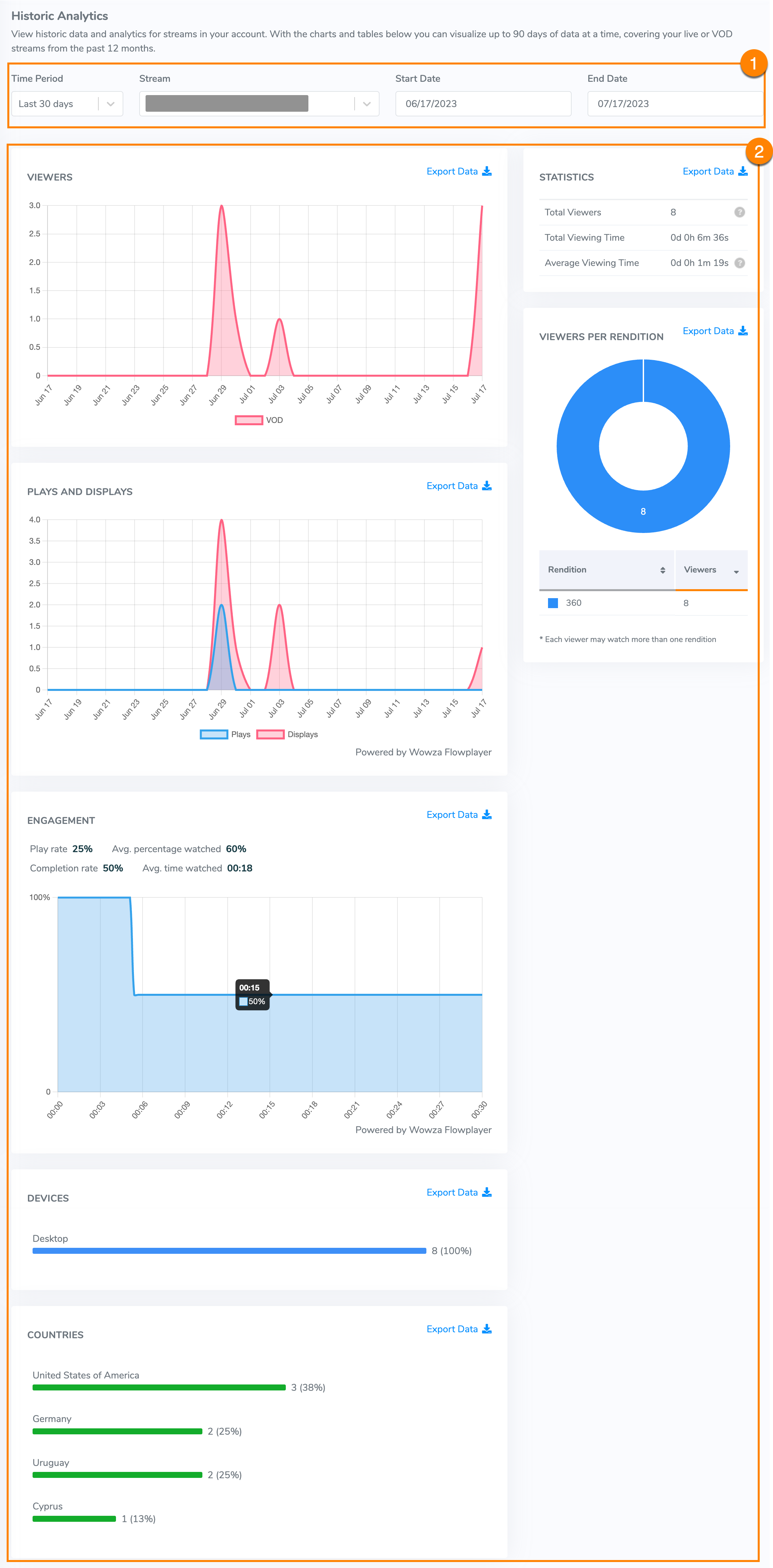
Do any of the following:
- Filter – Filter data with preset time periods or enter a custom time period. You can filter and analyze data, 3 months at a time, across the past 12 months. You can also filter by stream type and stream name. Start typing in the Stream field to filter the stream names and choose one.
- Data – View and analyze data for the stream(s) you filtered for.
- Statistics – Displays the total data over the time period selected.
- Viewers – Displays, graphically, the number of unique viewers over the time period selected.
- Viewers per rendition – Displays the number of viewers per rendition.
- Plays and Displays – Displays the number of times the player was displayed and the number of times a live stream or an asset was played. This value is retrieved only for a stream(s) for which the set player is Wowza Flowplayer.
- Engagement – Displays the rate of engagement for a specific live stream or VOD asset. The rate of engagement consists of both the play rate and the completion rate for that stream or asset. The line chart can fluctuate if users jump to different asset segments.
- Play rate – Displays the percentage of times an asset was played.
- Completion rate – Displays the percentage of viewers who watched the last segment of an asset.
- Avg. percentage watched – Displays the avg. time watched divided by the duration of the asset as a percentage. This value can be greater than 100% if viewers are re-watching the asset without refreshing the page.
- Avg. time watched – Displays the total time watched divided by the number of plays. This value can be greater than the duration of the asset if viewers are re-watching the asset without refreshing the page.
- Devices – Displays the types of devices on which the stream was viewed.
- Countries – Displays the unique viewers by country over the time period selected.
- Export – Export any of the data to a CSV file to use for tracking or metrics in other applications.
Note: The data for Plays and Displays and Engagement charts are returned from Wowza Flowplayer. If you're using an older player for your live stream, you'll need to upgrade to Wowza Flowplayer to take advantage of this player-driven data.





