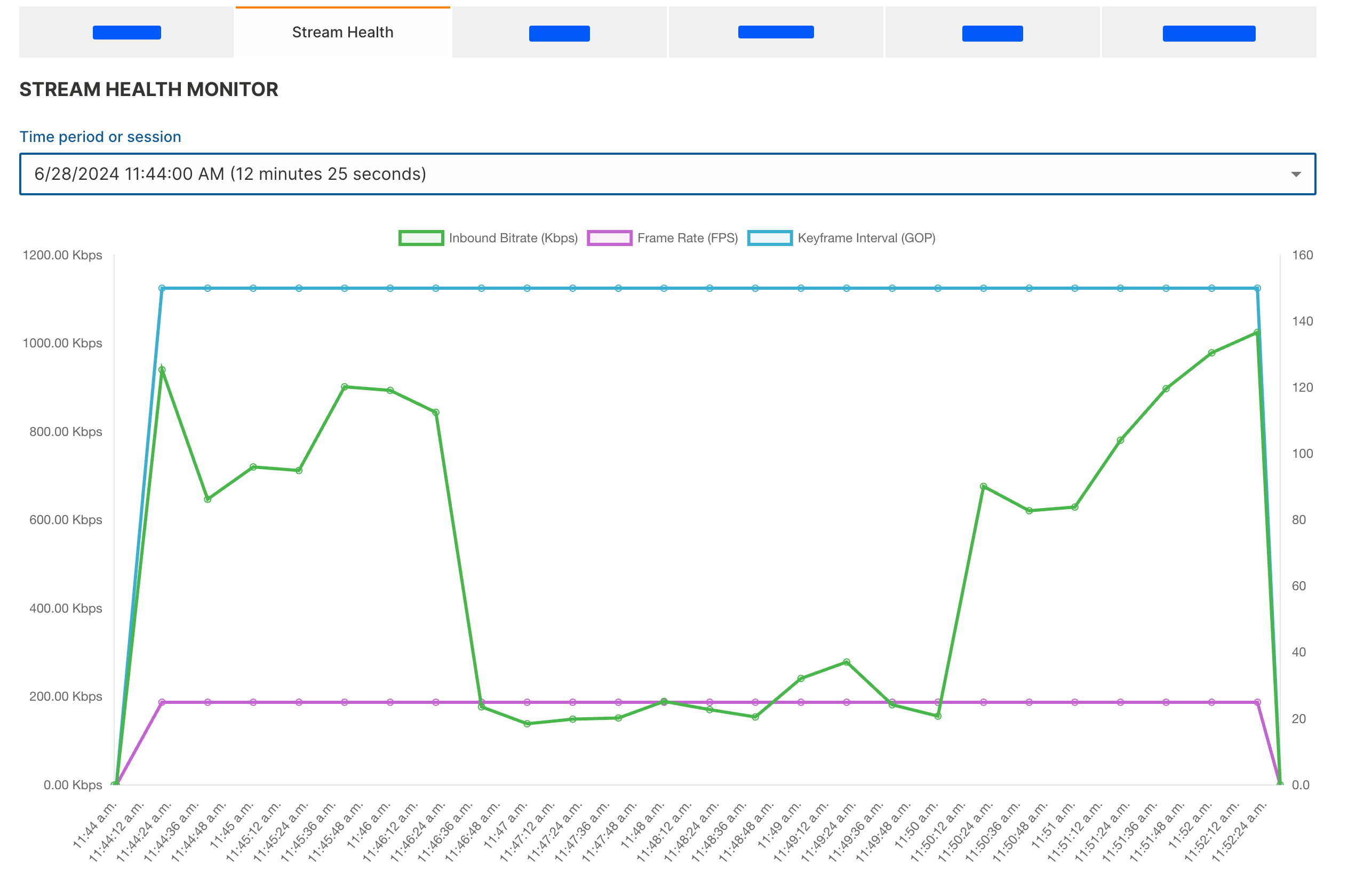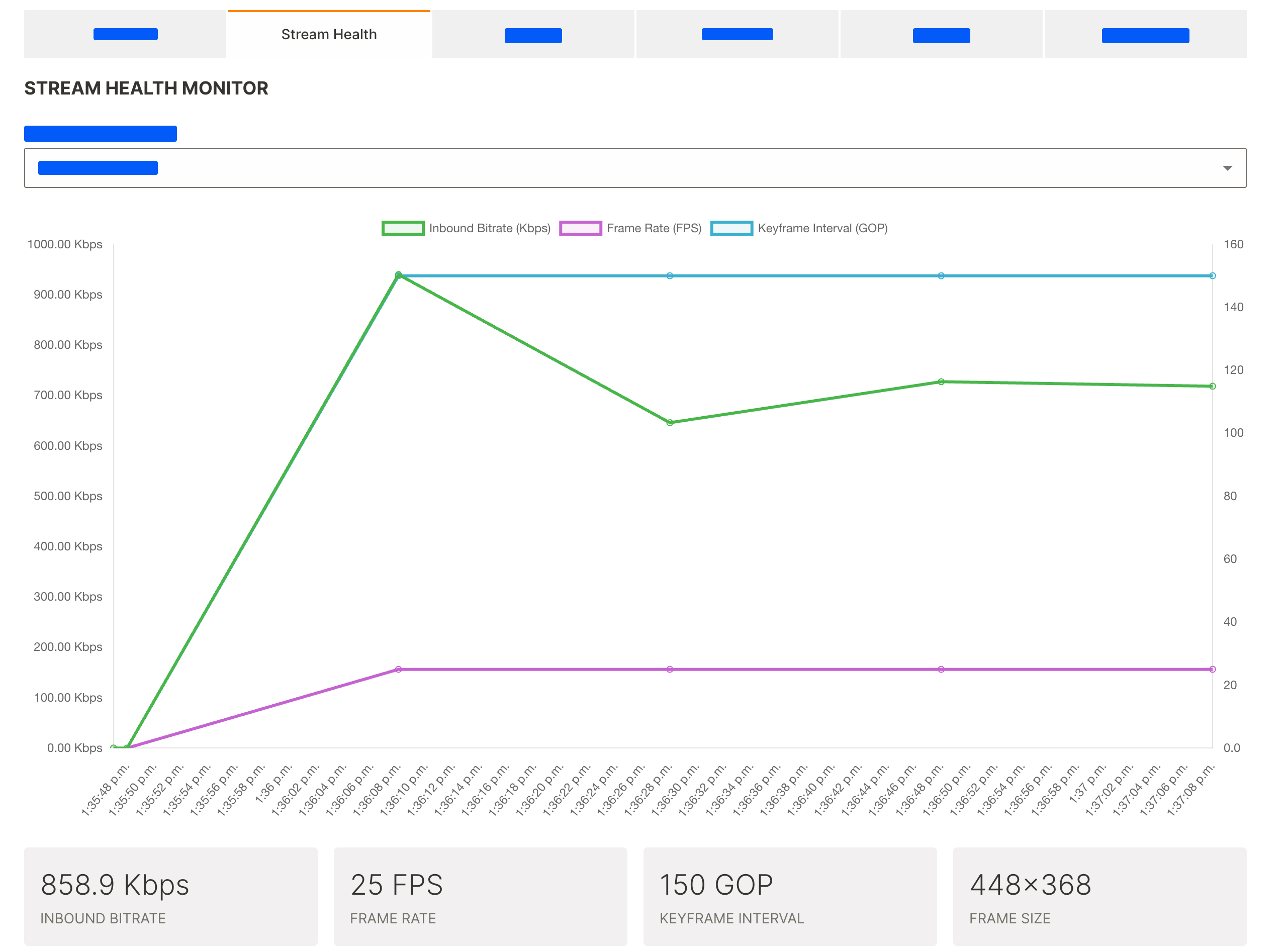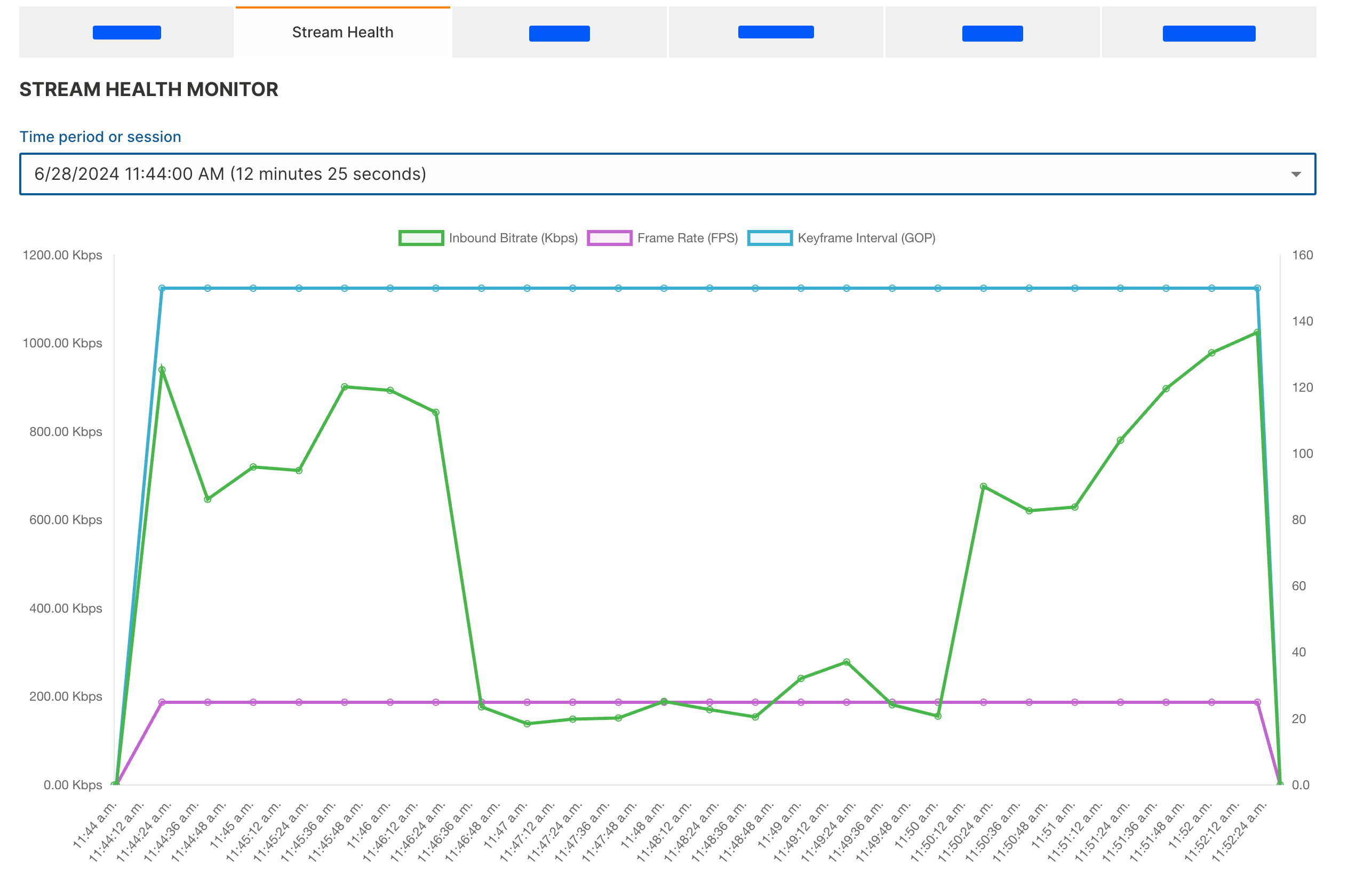The stream health monitor in the Wowza Video™ service graphs metrics about source connections and transcoding processes for any live stream. Viewing the stream health monitor can help you understand how efficiently and successfully Wowza Video receives and processes a stream.
Note: The metrics refresh every 20 seconds. If the source encoder disconnects from Wowza Video between refreshes, the graph shows the disconnection as a zero value. Brief irregularities might not register or be tracked and visualized.
View current health metrics for an active live stream
- In Wowza Video, navigate to the Live Streams, and select a running (started) live stream.
- In the Live stream details page, click the Stream Health tab.
The Stream Health Monitor displays:
- Inbound Bitrate – The actual rate of the stream traveling from the source encoder to Wowza Video, in kilobits per second (Kbps). This may differ from the configured inbound bitrate.
- Frame Rate – The rate of the video, in frames per second, at the transcoder.
- Keyframe Interval – The number of video frames compressed in a group of pictures (GOP) between keyframes at the transcoder.
- Frame Size – The size of a single video frame: width x height, measured in pixels. Wowza Video streams videos with different aspect ratios and frame sizes based on the device and platform.
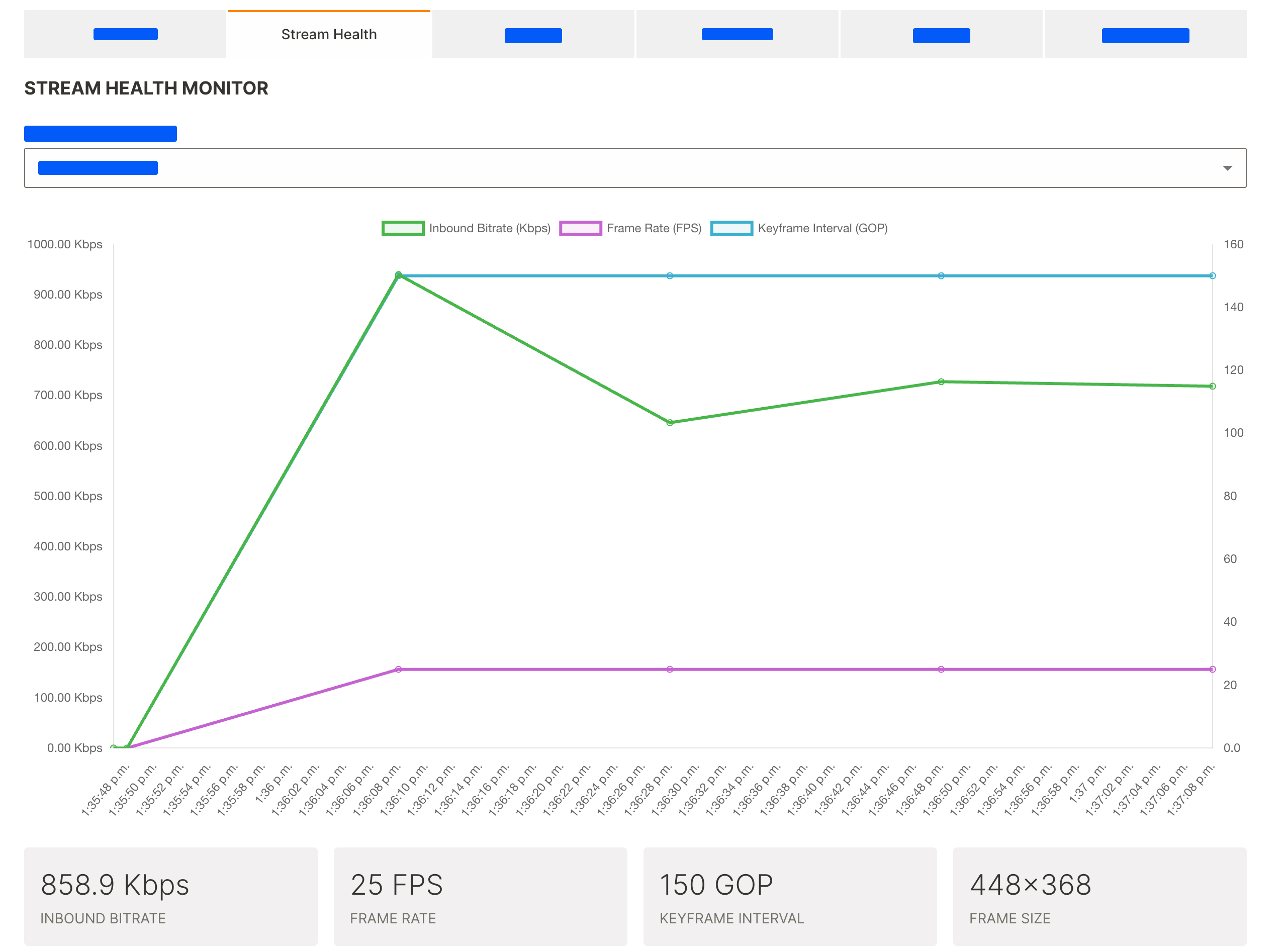
View historic health metrics for a live stream
- In Wowza Video, navigate to the Live Streams, and select a live stream that has run at least once.
- In the Live stream details page, click the Stream Health tab.
- Choose a stream session from the Time period or session dropdown.
Sessions are listed by their start date and time and show how long the stream ran.

The Stream Health Monitor displays the Inbound Bitrate, Frame Rate, and Keyframe Interval. - (Optional) Move the cursor over any point on the graph to view a metric's value at a specific point in time.