This article introduces the different parts of the Schedules page to help you find your way around the Wowza Video user interface.
Schedules allow you to automatically start or stop a live stream or transcoder at a predetermined date and time. Using schedules helps speed your production workflow. For example, you can use a schedule to automatically stop a live stream that you know ends at a specific time, so you don't accidentally leave it running. Another time a schedule might be useful is to automatically start a daily live stream.
You can configure a schedule to start and/or stop a live stream or transcoder just once, or you can configure it to repeat the behavior on a regular basis.
Notes:
- When you use a schedule to start a live stream or transcoder, the transcoder's Idle Timeout feature is disabled. The started live stream or transcoder will continue to run until you stop it in the Wowza Video™ service either manually or by using a stop schedule.
- You can't schedule streams that are received, already transcoded, from Wowza Streaming Engine and are sent directly to a Wowza CDN target for delivery. These streams must be started at the source: Wowza Streaming Engine.
The Schedules page allows you to create, view, and edit schedules.
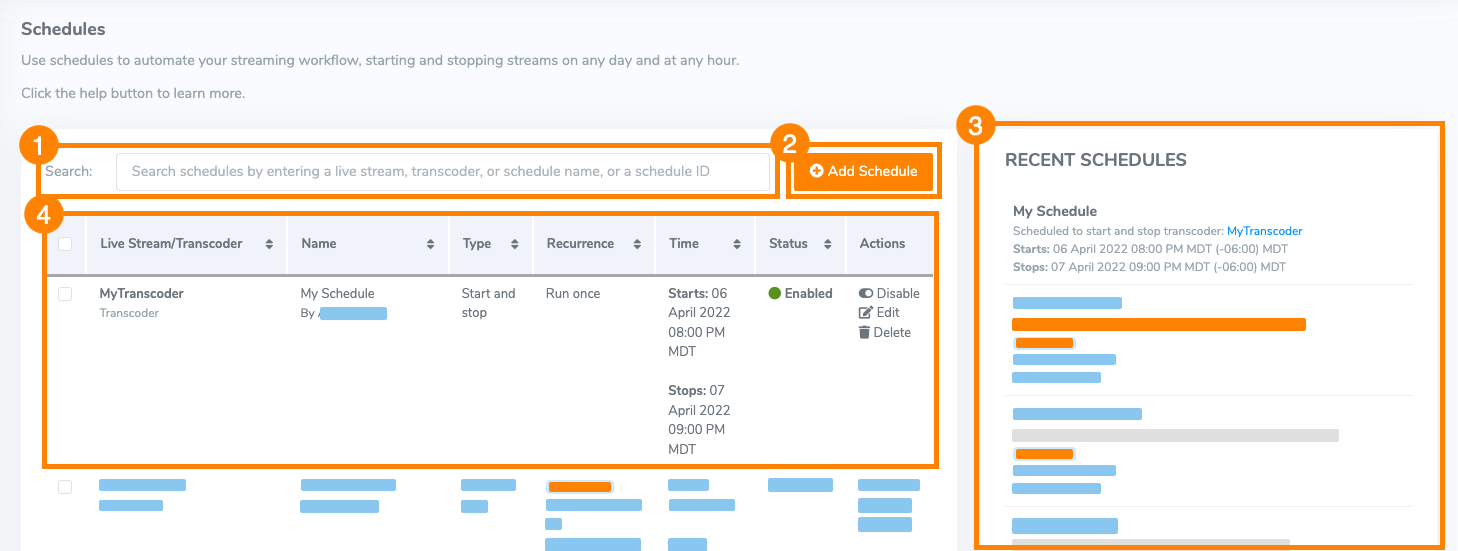
Do any of the following:
- Search – Find an older schedule by entering a complete or partial live stream name, transcoder name, schedule name, or schedule ID. The search return 15 results per page. By default, results are sorted from newest to oldes
- Add Schedule – Create a new schedule. This takes you to the Schedule Setup page.
- Recent – View or edit one of the five most recently used or edited schedules. This takes you to the Schedule Details page.
- Live Stream/Transcoder – View all schedules or search results and sort schedules by name, type, recurrence, start time, or status. Each live stream or transcoder name links to the associated live stream or transcoder setup page, while each schedule name links to the associated Schedule Details page.
Status is one of three states:
- Enabled – When enabled, a schedule runs at the specified start date and time. If the schedule repeats, it will recur every day until the Schedule End Date or until you disable it.
- Disabled – A disabled schedule is turned off and doesn't run.
- Expired – The schedule occurred in the past.
Actions you can take include:
- Enable – Instructs Wowza Video to execute the schedule at the specified date and time.
- Disable – Puts the schedule in a non-operating state. A disabled schedule doesn't run.
- Edit – Opens the Schedule Setup page where you can make changes to the schedule.
- Delete – Removes the schedule from Wowza Video.
Tip: To delete all schedules at once, select the box in the upper-left corner of the table and then click Delete Schedules in the Actions column of any selected schedule. Or, individually select multiple schedules using the check boxes in the left column of the table, and then delete the selected schedules at once.





