This article introduces the different parts of the Stream Target Setup page to help you find your way around the Wowza Video user interface.
The Stream Target Setup page acts as a wizard that helps you to create your stream target.
Stream Target Setup page
The details that appear depend on the type of target you're creating.
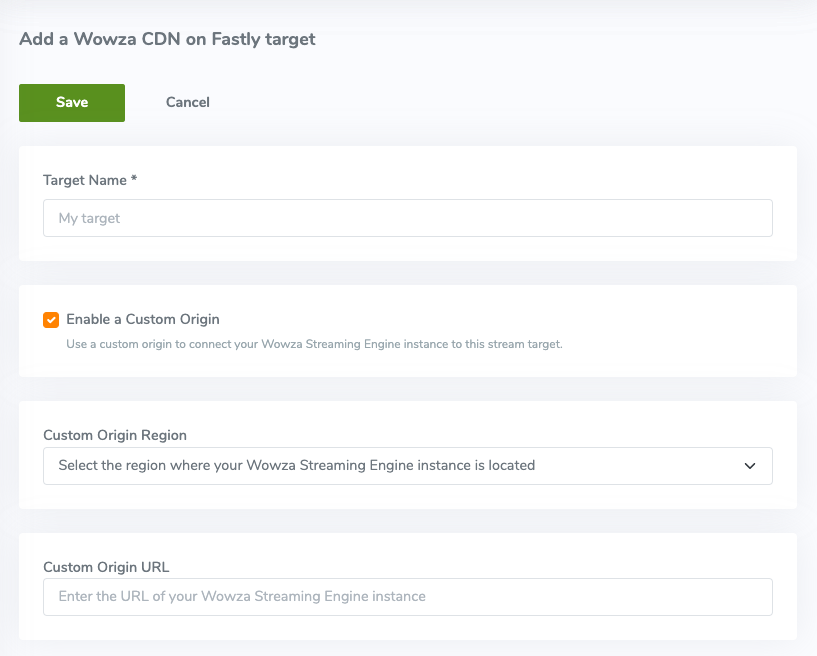
Wowza CDN on Fastly target
A Wowza CDN on Fastly target receives and delivers the stream through a Wowza CDN resource over HLS by default. This type of target allows playback over iOS, Android, smart TVs, and HTML5-based players. Optionally, you can send an MPEG-DASH stream for digital rights management (DRM) use on Google and Microsoft devices.
- Target Name – A short, descriptive name for the target to identify it in Wowza Video. The Target Name is required, doesn't have to be unique, and can't exceed 255 characters.verifi
- Enable a Custom Origin – Select this option to connect the Wowza CDN on Fastly stream target to a Wowza Streaming Engine instance.
- Custom Origin Region – The geographical region where the Wowza Streaming Engine instance is located. The Custom Origin Region can't be changed after the stream target is created.
- Custom Origin URL – The IP address or domain name of the Wowza Streaming Engine server. Supported protocols are HTTP and HTTPS. The Custom Origin URL can't be changed after the stream target is created.
- Delivery Protocols – Protocols the target can deliver for stream playback. The default is HLS.
See Protect streams for Google Widevine and Microsoft PlayReady devices with EZDRM and the Wowza Video REST API for information MPEG-DASH and digital rights management in Wowza Video.
Note: If you select more than one protocol, you'll incur egress charges for each additional protocol you select.
Viewer data for Wowza CDN on Fastly stream targets is available in near-real time. See Get viewer data in Wowza Video for more information.
Facebook Live target
Wowza Video can send streams to Facebook to be broadcast with the Facebook Live Video publishing tool.
- Continue with Facebook - A button that allows you to connect to your Facebook account. Enter your credentials in the pop-up window, and then click Log In.
- Target Name – A short, descriptive name for the target to identify it in Wowza Video. The Target Name is required, doesn't have to be unique, and can't exceed 255 characters.
- Title – A title to appear with the stream on Facebook. It must be a maximum of 255 characters. Emojis are not supported.
- Description – A description to appear with the stream on Facebook. Emojis are not supported.
- Video Destination – The location where you want to post the stream on Facebook. Choose your Timeline, a Page you manage, a Group you belong to, or an Event you're hosting. You can't change the destination after you create the target.
Note: If you want to share on a page, group, or event, make sure that your Facebook account permissions allow it and that the Wowza Video Facebook app has permission to post on your behalf.
- Privacy – When posting the stream to your timeline, specify the Facebook privacy setting that determines who can watch your stream: just you (Only me), Friends, Friends of Friends, or all Facebook users (Public).
- Stream 360 – Deliver a stream captured with an H.264 360 camera system that adds Facebook's 360 metadata to the video file.
LinkedIn Live target
Offered in private preview release. See Stream to LinkedIn Live from Wowza Video for more information.
- Stream to LinkedIn as a – If you're streaming from a personal account, select Person. If you're streaming from the LinkedIn page of an organization, select Organization. See Creating a LinkedIn Page in the LinkedIn Help Center to learn more. Once the stream target is created, you can't edit this setting.
- Sign in to LinkedIn - A button to grant the Wowza Video service authorization to post videos to LinkedIn on your behalf.
- Target Name – A short, descriptive name for the target to identify it in Wowza Video. The Target Name is required, doesn't have to be unique, and can't exceed 255 characters.
- Stream to – If you're streaming from an organization's page, select the appropriate organization.
- Title – A title to appear with the stream on LinkedIn. It can't exceed 255 characters. Emojis are not supported.
- Description – A description to appear with the stream on LinkedIn. It can't exceed 1300 characters. Emojis are not supported.
- Region – The location of the LinkedIn server that is closest to the broadcast location of your transcoder.
Note: A LinkedIn Live streaming event has a maximum duration of 4 hours. The event time begins when you start the transcoder using the target.
Custom target
Wowza Video can use the RTMP protocol to deliver streams to custom targets. The custom target can be a third-party CDN such as Akamai, or any RTMP destination or host, such as YouTube.
Note: Look for the information you need to create a custom target in the ingestion settings provided by the target's software or documentation.
- Target Name – A short, descriptive name for the target that helps you differentiate it from other targets in Wowza Video and identify its purpose. A Target Name is required, doesn't have to be unique, and can't exceed 255 characters.
- Provider – Using the pop-up list, choose the third-party CDN provider that you're targeting. Choose RTMP or RTMPS if your target isn't one of the listed providers.
- Primary URL – The RTMP ingest URL of the target, without the preceding protocol and without the trailing slash (/). For example, [domain-or-ip-address]/[EntryPoint]. Hostnames can't contain underscores (_).
- Backup URL – The backup RTMP ingest URL of the target, entered without the preceding protocol and without the trailing slash (/). Not all providers or third-party CDNs provide a backup URL.
Note: When both the primary and backup URLs are used, Wowza Video sends the stream to both URLs, allowing the third-party CDN to improve reliability and prevent playback disruption. If you want to send the stream to both URLs, after completing this form and assigning the target to an output rendition, make sure both the primary and backup versions have entries under the output rendition on the transcoder's Outputs & Targets tab.
- Stream Name – The name of the stream as defined in your target's ingestion settings.
- Target Username – The name or ID that your target uses for RTMP authentication.
- Target Password – The password that's used with your Target Username for RTMP authentication.
Note: To clear RTMP authentication (removes the Target Username and Target Password), Edit the stream target, check Disable Authentication, and Save the changes.
- HDS Playback URL – (Optional) The web address that your target uses to play HDS streams. You can include it here for informational purposes.
- HLS Playback URL – (Optional) The web address that your target uses to play HLS streams. You can include it here for informational purposes.
- RTMP Playback URL – (Optional) The web address that your target uses to play RTMP streams. You can include it here for informational purposes.





