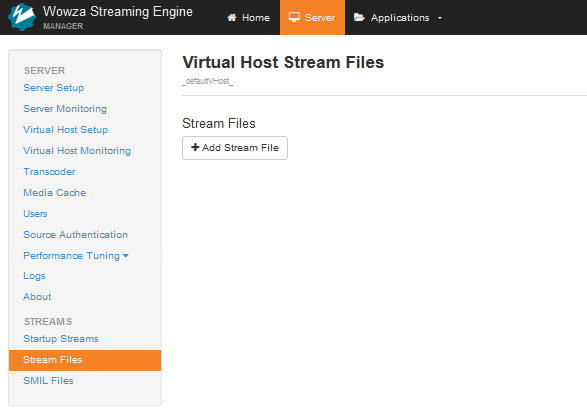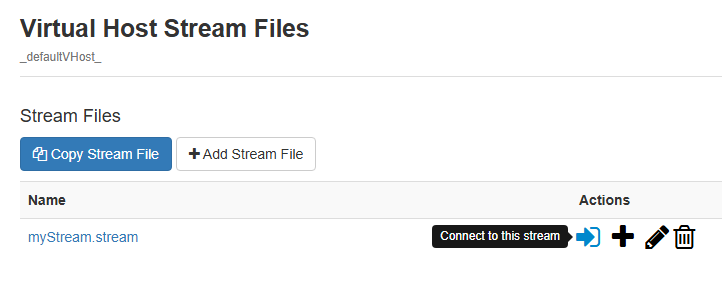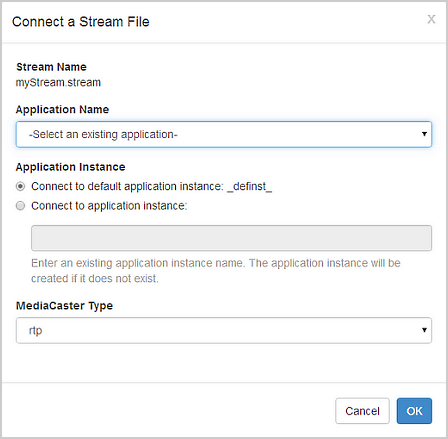Create and use .stream files in Wowza Streaming Engine™ media server software to re-stream live streaming output with the MediaCaster feature from sources such as MPEG-TS encoders and IP cameras (RTSP/RTP streams), SHOUTcast/Icecast streams, native RTP encoders, and Secure Reliable Transport (SRT) streams.
About stream files
Stream files provide a method to replace (alias) complex stream names that are published to Wowza Streaming Engine from sources such as MPEG-TS encoders and IP cameras (RTSP/RTP streams), SHOUTcast/Icecast streams, native RTP encoders, and Secure Reliable Transport (SRT) streams. For example, if your complex stream name on the origin server is udp://0.0.0.0:10000, you can create a stream file named mycoolevent.stream and assign the contents to the complex stream name. Players can then use mycoolevent.stream in playback URLs in place of the more complex stream name. Stream files are stored in an application's Streaming File Directory and have a .stream file name extension.
Before you start
You should complete the following tasks:
- Create a live application according to Create applications.
Configure Wowza Streaming Engine to re-stream a live stream
- Sign in to Wowza Streaming Engine Manager as an Administrator. You must have administrator privileges to create stream files. For more information, see Manage credentials.
- In the Server contents panel, click Stream Files, and then click Add Stream File.
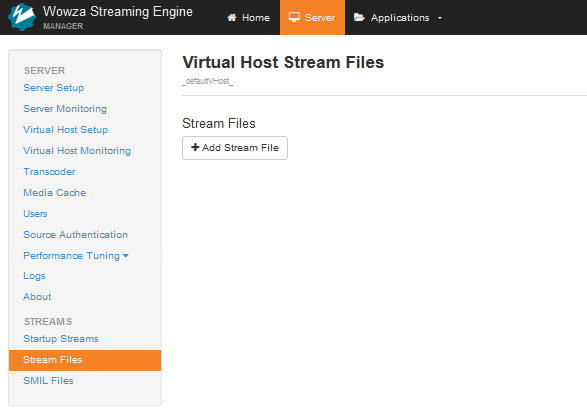
Note: You can also access Stream Files from the contents panel of the selected application. - In the Add Stream File modal, enter a name for the stream file and the URI of the source stream, and then click Add. Note that it is important to use the IP address of the server hosting the stream as the Stream URI.
Note: The Stream URI is formatted srt://0.0.0.0:[port] for pull streams.

- (Optional) Specify per-stream settings. Per-stream settings override those in the application configuration for that stream and apply only to the types of streams identified by the configuration. For more information, see Specify per-stream settings in Wowza Streaming Engine .stream files.
- To start the stream, click the Connect icon to connect to the stream.
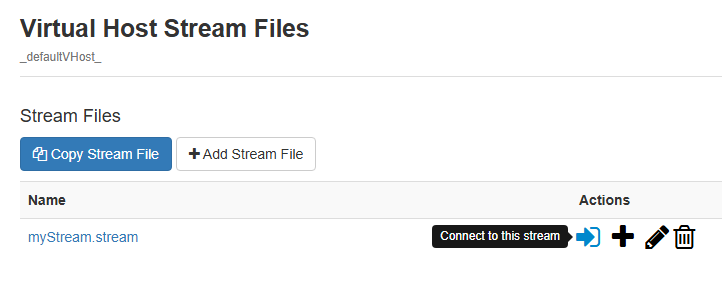
- In the Connect a Stream File modal, for Application Name, select the live application that will host the stream.
- For Mediacaster Type, select a MediaCaster type that corresponds to the stream type.
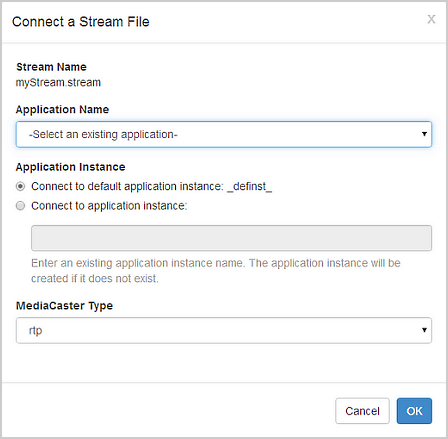
MediaCaster types correspond to the following stream types:
- rtp. IP Camera streams (RTSP/RTP streams) and streams from native RTP and MPEG-TS encoders.
- shoutcast. SHOUTCast/Icecast streams.
- liverepeater. Streams pulled using the RTMP protocol or via the WOWZ protocol from another Wowza Streaming Engine instance.
- applehls (supported in Wowza Streaming Engine 4.5.0.01 and later). Apple HLS streams pulled from a live source.
- mpegtstcp (supported in Wowza Streaming Engine 4.5.0.02 and later). MPEG-TS streams pulled from a live source over a TCP/IP connection.
- srt (supported in Wowza Streaming Engine 4.7.2 and later for Linux and Wowza Streaming Engine 4.7.3 and later for Windows). Secure Reliable Transport (SRT)connections.
- rtp. IP Camera streams (RTSP/RTP streams) and streams from native RTP and MPEG-TS encoders.
- Click OK.
More resources
- Specify per-stream settings in Wowza Streaming Engine .stream files
- Re-stream video from an IP camera (RTSP/RTP re-streaming) in Wowza Streaming Engine
- Re-stream audio from SHOUTcast/Icecast in Wowza Streaming Engine
- Publish and play a live stream (MPEG-TS based encoder) in Wowza Streaming Engine
- Publish and play a live stream (MPEG-TS over TCP/IP) in Wowza Streaming Engine
- Publish and play a live stream (Apple HLS) in Wowza Streaming Engine