This article introduces the different parts of the Stream Target Details page to help you find your way around the Wowza Video user interface.
Stream Target Details page
This page contains 7 tabs that allow you to see the details of your stream target. The tabs that appear depend on the type of target you're creating.
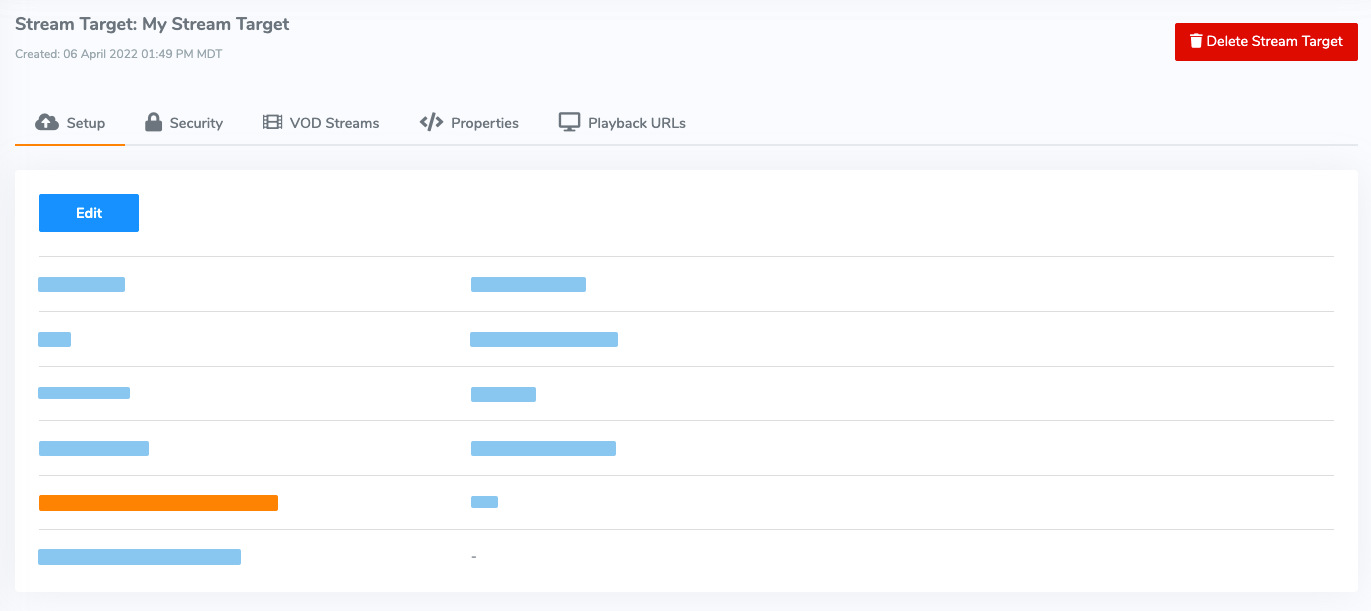
Setup tab
The Setup tab displays details you need to configure Wowza Video to connect to the target and to play the stream from the target. The details that appear depend on the type of target you're viewing.
Wowza CDN on Fastly
- Target Name – A short, descriptive identifier for the target that differentiates it from other targets in Wowza Video.
- Type – The Wowza CDN for the stream target.
- Stream Name – The stream name Wowza Video uses to push the stream to the target.
- Fastly Stream ID – A unique ID provided to Fastly stream targets.
- Delivery Protocols – Displays the protocols enabled for the stream target. Playback URLs for Fastly stream targets appear on the Playback URLs tab.
- Transcoders Using This Target – A link to transcoders that are configured to use this target. If the transcoder was created through the live stream workflow, (Live Stream) appears after the transcoder name.
Facebook Live
- Target Name – A short, descriptive identifier for the target that differentiates it from other targets in Wowza Video.
- Title – The description that appears with the stream on Facebook.
- Description – The description that appears with the stream on Facebook.
- Video Destination – The location where you posted the stream to on Facebook.
- Privacy – A setting that determines who can watch your stream: just you, (Only me), Friends, Friends of Friends, or all Facebook users (Public)
- Stream Target Expires At – A date that the stream target expires. Most Facebook Live targets expire 60 days from when you authorized your Facebook account to connect to the target. If the target has expired or become invalid, renew it by editing the target and saving your changes.
- Stream 360 – A 360 stream stream is captured with an H.264 360 camera system that adds Facebook's 360 metadata to the video file.
- Transcoders Using This Target – A link to transcoders that are configured to use this target. If the transcoder was created through the live stream workflow, (Live Stream) appears after the transcoder name.
LinkedIn Live
- Target Name – A short, descriptive identifier for the target that differentiates it from other targets in Wowza Video.
- Title – The title that appears with the stream on LinkedIn.
- Description – The description that appears with the stream on LinkedIn.
- Streams to – The organization or account that the target streams to.
- Region – The location of the LinkedIn server you chose broadcast location of your transcoder.
- Expires on – A date that the stream target expires. Most LinkedIn Live targets expire 60 days from when you authorize your LinkedIn account to connect to the target. If the target has expired or become invalid, click Renew LinkedIn authorization.
- Transcoders Using This Target – A link to transcoders that are configured to use this target. If the transcoder was created through the live stream workflow, (Live Stream) appears after the transcoder name.
Custom
- Target Name – A short, descriptive identifier for the target that differentiates it from other targets in Wowza Video.
- Type – The Wowza CDN for the stream target.
- Provider – The third-party CDN provider that you're targeting.
- Stream Name – The stream name Wowza Video uses to push the stream to the target.
- Primary URL – The RTMP address, without the preceding protocol and without a trailing slash (/), that the target uses to ingest a stream. For example, [target-domain-or-ip-address]/[EntryPoint]. Hostnames can't contain underscores (_). For help determining the correct RTMP URL, see the destination's help or user guide.
- Backup URL – (Optional) The backup RTMP address, without the preceding protocol and without a trailing slash (/), that the target uses to ingest a stream. Not all providers or third-party CDNs provide a backup URL.
When both the primary and backup URLs are used, Wowza Video sends the stream to both URLs, allowing the third-party CDN to improve reliability and prevent playback disruption. If you want to use both URLs, after assigning the target to an output rendition, make sure both the primary and backup versions have entries under the output rendition on the transcoder's Outputs & Targets tab. - HLS Playback URL – (Optional) The web address that your target uses to playback HLS streams. You can include it here for informational purposes.
- HDS Playback URL – (Optional) The web address that your target uses to playback Adobe HDS streams. You can include it here for informational purposes.
- Transcoders Using This Target – A link to transcoders that are configured to use this target. If the transcoder was created through the live stream workflow, (Live Stream) appears after the transcoder name.
Security tab
A Security tab appears for Wowza CDN on Fastly stream targets. You can apply playback over SSL, geo-blocking, or token authentication from this tab. See Manage HLS playback over SSL for Wowza CDN on Fastly, Geo-block Wowza CDN on Fastly stream targets, and Protect a Wowza CDN on Fastly stream target with token authentication.
VOD Streams tab
A VOD Streams tab appears for Wowza CDN on Fastly stream targets that you can use to view the VOD streams associated with the target.
Properties tab
Wowza Video provides advanced properties that you can use to customize and optimize Wowza CDN on Fastly targets and custom targets. There aren't any advanced properties for HDS / HLS or Facebook stream targets.
By default, these properties are enabled and configured to use their default values. You can, however, change them.
- Access control: allow origin – Explicitly specify the origin that can access the stream. While most streams won't need the origin explicitly set, you might use this property for older players that don't send the Referer header in their stream request. Format: http://<origin>
Note: This property is only available for Wowza CDN on Fastly stream targets.
- HLS segment duration – Specifies the duration of the time-based audio and video chunks that Wowza Video delivers to the target. The HLS segment duration can be 2, 4, 6, 8, or 10 seconds. The default is 10 seconds. A lower (shorter) duration can reduce latency but may affect playback on some older devices.
Caution: For most HLS stream targets, the segment duration doesn't need to be changed. Edit it only if viewers experience unacceptably long latency.
- Convert AMF data – Determines whether Wowza Video converts AMF data into ID3 tags. ID3 tags allow you to include metadata in your HLS stream. If set to True, Wowza Video listens for AMF data events coming from the source encoder or camera, parses the data events, maps the events to ID3 tags, and sends the ID3 tags in the HLS stream. The default is False.
- Send stream to target over SSL – Determines whether Wowza Video sends the stream from the transcoder to the target by using SSL (HTTPS). By default, Send stream to target over SSL is False and the stream is sent from the transcoder to the target over HTTP. This property isn't available for Wowza CDN on Fastly targets.
- Play over SSL – If True, Wowza Video sends the stream from the target to the player using SSL. By default, Play over SSL is False. To require playback over SSL only, set Play over SSL to True and set Relative playlists to False. For Wowza CDN on Fastly target play over SSL functionality, see Configure security for a Wowza CDN on Fastly target.
- Playlist seconds – Determines the maximum allowable duration of the playlist. The default, 100, results in a chunklist of 10, because the default chunk size (HLS segment duration) is 10 seconds. You can specify any number of seconds between 6 and 28800 (8 hours).
- Redundant chunklists – Determines whether Wowza Video creates and sends redundant chunklists within a playlist. If playback falters, a player that supports redundancy can switch to the redundant chunklists. By default, Redundant chunklists is False.
Wowza Player supports redundant streams. To learn more, see Configure a redundant stream. Refer to a third-party player's documentation to see if it supports redundant streams or chunklists. This property isn't available for Wowza CDN on Fastly targets.
Note: Enabling the Redundant chunklists property increases playback reliability but doubles egress data usage and associated charges.
- Relative playlists – Determines whether a stream's playlist contains relative or absolute paths. Relative playlists allow the viewer to play the stream over HTTP or HTTPS, whichever way their browser connects to the stream target. The default, True, means that relative playlists are used.
Note: If you have started a live stream or transcoder at any point before updating a property associated with its stream target, you must reset the live stream or transcoder for the property to take effect. If you haven't started a live stream or transcoder, skip this step.
Playback URLs tab
A Playback URLs tab appears for Wowza CDN on Fastly stream targets. Use the playback URLs to configure stream playback for a specific protocol. Playback URLs appear under the Setup tab for all other stream target types.





