Facebook Live Equipment & Production Guide: Choose Your Studio Setup
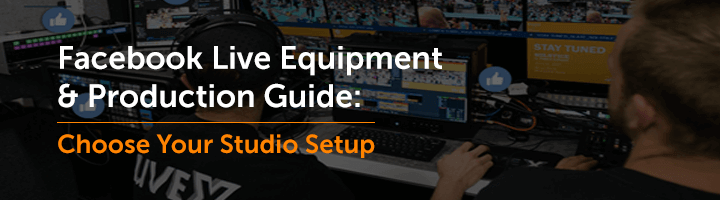
Whether you’re getting ready to stream to Facebook Live for the first time, or you’re an experienced broadcaster looking to incorporate it into your existing workflow, you may be wondering what kind of production setup you need. In this post, we’ll walk you through how to assemble an equipment workflow that’s in line with your goals.
Facebook Live is an extremely versatile platform, and your streaming can be complicated or as simple as your end product requires. You can create high-quality broadcasts with as little as a camera and a switcher or as much as a large-scale production studio—and everything in between. Many broadcasters also start with a basic setup, then scale up to higher-end workflows over time.
For this post, we talked to video production and streaming professionals to learn what equipment they use when streaming to Facebook Live, and drew upon our own expertise as leaders in the streaming media industry for over 10 years. Here, we’ll show you some sample Facebook Live workflows at various levels of advancement. You can also download this quick-reference checklist to help you find the right equipment for Facebook Live.
Introductory Facebook Live Setup: Just a Smartphone
Simple Setup: One or Two Cameras and Basic Equipment for Facebook Live
Intermediate Facebook Live Studio: Multiple Cameras, Media Production Systems and Multi-Channel Switching
Advanced Facebook Live Production: Multiple Sources, Syndication and Facebook 1080p and 4K Video
Introductory Facebook Live Setup: Just a Smartphone
When you first start streaming to Facebook Live, you may want to simply experiment with a new format and start promoting your brand without a significant resource investment. In these cases, all you need to go live is a mobile device and a Facebook account.
Who It’s For: Anyone who is just getting started with Facebook Live.
Equipment List: For this workflow, the only hardware you need is already in your pocket.
Smartphone or Tablet: Just download the mobile app on your smartphone or tablet and hit the button to go live.
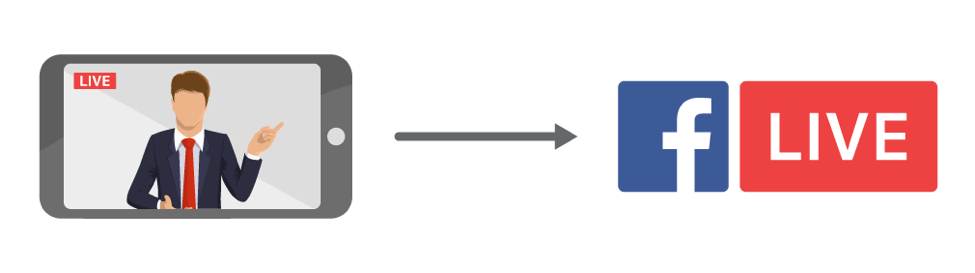
This is a good way to start getting comfortable with live video and to test out potential topics and formats with your followers. It’s also the only way to do a Facebook Live two person broadcast, since the ability to invite someone to your live stream is an iPhone-exclusive feature.
But keep in mind, your followers’ News Feeds are already cluttered with home movies from their friends and family members. If you want your live stream to stand out—and you want to compete with the ever-growing list of brands and personalities that are going live—you’ll need to step up your production quality. With a few basic investments in hardware, you can create a broadcast that looks and feels professional.
Simple Setup: One or Two Cameras and Basic Equipment for Facebook Live
Once you’ve decided to implement a Facebook Live marketing strategy and start creating regular broadcasts, invest in a few basic pieces of hardware to build a more professional workflow.
Who It’s For: Influencers and talent; agencies; smaller broadcast affiliates; and marketing departments looking to up their game on Facebook Live.
Equipment List: In addition to your Facebook account, you’ll need some or all of the following.
Cameras: Depending on your budget, there is a camera that meets your needs. Facebook Live camera options include consumer camcorders that cost a few hundred dollars; to “prosumer” cameras at

Blackmagic Micro Studio Camera 4k
the $1,000 – $2,000 level, such as the Blackmagic Mini Studio Camera or the Panasonic AG-UX90; all the way up to professional cameras that cost tens of thousands of dollars.
A consumer or prosumer model, such as a DSLR for Facebook Live, should meet your needs for this setup. If you want to incorporate multiple camera angles, you’ll need at least two of them. Keep one camera trained on a fixed, wide angle that captures the whole picture, and use the other to shoot close-ups and cutaway footage.
Production/Switching Software: If you want to include special effects, compositing, lower-thirds graphics and more, consider using a video switcher or basic production software, such as Wirecast. You will also need a switcher if you plan to use multiple camera angles; it combines the incoming camera feeds into one, integrated stream, and allows your streaming engineer to switch back and forth between the two angles.
Encoder: Using an encoder will help you create a stream that adheres to Facebook Live’s specific requirements, while providing more reliable streaming delivery and higher picture quality.
You can use either a hardware encoder or a software encoder (Wirecast, for example, can handle encoding as well as production). Remember, while software encoders are often cheaper, Facebook itself recommends using hardware whenever possible; it provides a more reliable connection, reducing the likelihood your streams will buffer, drop or suffer from connection errors.
Some encoding software pulls double-duty as switching or production software. However, based on our own experience and the advice of other streaming professionals, you should always have a dedicated encoder—even if you use switching or production software in tandem for B-roll footage or graphics. Encoding and switching are processing power-intensive activities, and if you’re relying on a single laptop to handle both, it’s likely to slow down, drop frames and decrease the quality of your broadcast. Even worse, it can fail altogether.
Connections: When it comes to connecting all your equipment, basic cabling is required. However, in

Blackmagic Mini Recorder
some cases you’ll need to convert your connections from one signal to another—for example, the SDI out from your camera to a Thunderbolt 3, to input to your laptop. In this case, you’ll need equipment such as a Blackmagic Mini Recorder or an AJA IO 4K UltraHD.
Stabilization: Unless you’re purposefully going for the shaky, hand-held look, invest in a tripod or other stabilization device, such as the lightweight Manfrotto 290 Xtra or the heavier-duty, counterbalanced Manfrotto 504HD. This will keep your on-screen talent in the shot, and keep your audience from getting motion sickness.
Lighting and Sound: Even some basic equipment can take your live streams from amateur hour to professional production. Facebook Live audio problems, such as poor quality and inaudibility, are common when broadcasters first start streaming. Professional Facebook Live streams require external mics, positioned close to your on-screen talent, so your audience doesn’t miss a word.
Some of the best microphones for Facebook Live include the Shure SM58-LC Vocal Microphone or the Sennheiser MKE 600 Shotgun Microphone. For a Facebook Live wireless microphone, try the the Sennheiser ew 112-p G3 Camera-Mount Wireless Microphone System.
Of course, make sure the scene is well-lit. If you’re shooting inside, try to control the lighting as much as possible by blocking windows and outside light. Three-point lighting is the standard in video production, and involves one light pointed at your host or subject; one light behind them (the “back light”); and another light opposite the subject (the “fill light”). However, you may find that one good floodlamp does the trick.
Softbox lights, such as the Fancierstudio Softbox Lighting Kit, are an affordable, easy-to-use option that won’t make your on-screen subjects overheat. To step things up a notch, LED lights are small, lightweight and temperature-controlled; some can even be managed via WiFi, such as the Falcon Eyes SO-68TD; however, they come with an equally robust price tag.
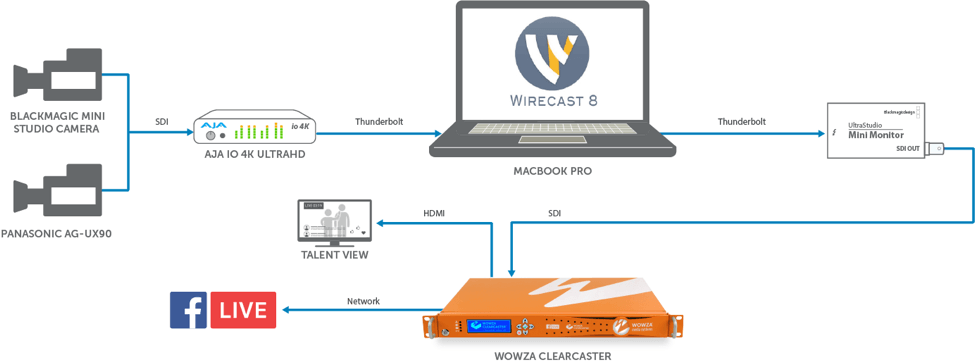
Intermediate Facebook Live Studio: Multiple Cameras, Media Production Systems, and Multi-Channel Switching
If you have a professional production workflow and want to incorporate Facebook Live streaming, or if you want to step up your Facebook Live game and build a complete studio, use multiple cameras and a media production system or multi-channel switcher.
Who It’s For: Studios, affiliates, production companies or large event producers looking to supplement their current broadcast workflow with an unobtrusive Facebook Live experience that meets broadcast standards. High-profile talent and influencers, enterprises or other large organizations that want to build a professional live-streaming studio.
Equipment List: In addition to the equipment listed in the above section, you’ll need:
Multiple Production-Quality Cameras:

Sony HS+XC 1080/60p
Pro-level studio setups require multiple, high-quality cameras, such as the Blackmagic URSA Mini Pro or the Sony HXC 1080/60p, capturing a variety of different angles. These are typically hardwired into a media production system or pro-grade switcher, so they can be edited together to produce a broadcast that’s as good as what’s seen on TV.
Media Production System or Multi-Channel Video Switcher: At the intermediate level, you will need to use a dedicated switcher or production system that can handle the resource-intensive job of mixing video from multiple sources, such as the NewTek TriCaster TC1 or the Blackmagic ATEM Production Studio 4K. These systems also offer features such as on-screen transitions, audio mixing, chroma key and graphic overlays.

Blackmagic ATEM Production Studio 4k
Hardware Encoder: When your setup involves multiple cameras, resource-intensive production tasks and a highly polished final product, there’s no bones about it: You need to use a dedicated hardware encoder. Don’t rely on your switcher to handle everything at once, and definitely don’t task a laptop with this heavy lift. Use a machine just for encoding, such as AWS Elemental Live.
Advanced Facebook Live Production: Multiple Sources, Syndication and Facebook 1080p and 4K Video
Experienced broadcasters that already deliver to multiple destinations from a Master Control Room need an easy way to integrate Facebook Live streaming into their existing workflow. While broadcast and streaming requirements may be different, you can add high-definition streaming to your existing workflow with a few pieces of equipment.
Who It’s For: Large broadcast companies needing to syndicate content to Facebook Live across multiple channels, while maintaining the quality expected from highly produced programming.
Equipment List: In addition to all or some of the above-listed equipment, these setups will require:
Multiple Source Inputs: These may include top-of-the-line production cameras; satellite links; inputs from other control rooms; or a combination of these. Many broadcasters require 1080p or 4K video delivery (for example, Netflix requires content to be at least 4K), which in turn requires cameras that can deliver in these high resolutions.
Master Control Room: All source inputs are sent to a Master Control Room equipped

Grass Valley Kayenne
with a production switcher, such as the Grass Valley Kayenne or the Grass Valley Karrera Video Production Centers. The outgoing signal is then sent from the Master Control Room out to digital and analog destinations.
Again, a dedicated hardware encoder should always be used in a high-end Facebook Live production setup; this device can deliver the live stream to Facebook Live, and a cloud service may be used to reach additional online destinations.
Related Questions: Facebook-Supported Video Format and Settings
Facebook Live has very specific audio and video configurations that must be met, or streaming simply won’t work. According to our friends at Facebook, incorrectly configured encoder settings kill more live streams than you want to know about. Here are answers to common questions about required settings for live streaming, which can be found on the Facebook for Developers site:What are the supported Facebook Live video file formats?
- Maximum 720p (1280×720) resolution at 30 frames per second, with one key frame every two seconds.
- Must send an I-frame (keyframe) at least once every two seconds throughout the stream.
- Recommended maximum bitrate is 4 Mbps. You can go above this maximum, but it will make your live streams highly unstable.
- Changing resolution midstream will negatively impact on the broadcast.
- If titles are over 255 characters, the stream will fail.
- H.264 encoded video and AAC encoded audio only.
What is the maximum Facebook Live video length?
- 4 hour maximum length for live or preview streams. For preview streams, a new stream key must be generated after 240 minutes.
- RTMP stream URLs expire 24 hours after creation.
What are the Facebook Live advanced audio settings?
- Audio Sample Rate: 48 KHz
- Audio Bitrate: 128 Kbps mono
- Audio Codec: AAC
What are the Facebook Live advanced video settings?
- Pixel Aspect Ratio: Square
- Frame Types: Progressive Scan
- Bitrate Encoding: CBR
- Video Codec: H264
Many encoders require manual configuration to meet the proper Facebook video format, size limit and audio settings, which introduces the possibility for human error. What’s more, many broadcasters send streams to multiple destinations simultaneously, such as to Facebook Live and YouTube Live—but if you use the same encoder settings for both platforms, it won’t work on one of them, because each ingests video differently.
By choosing encoding and delivery hardware that integrates with the Facebook Live API, you don’t have to be a streaming engineer to create a live video that doesn’t buffer or drop. The API chooses your settings for you based on your conditions and use case, then creates a perfect profile according to the Facebook video upload format.
Now that your setup is squared away, want to learn more about creating great content for Facebook Live? Download Live API Best Practices (Facebook)
Facebook Live Streaming That Works for Video Production Professionals
NPR’s Facebook Live Guide (NPR)




