Ultra Low Latency Stream Targets From Wowza Streaming Engine
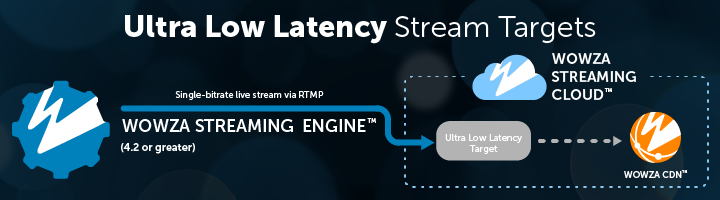
Do you need to stream to viewers in ultra low latency, but have an existing Wowza Streaming Engine configuration you want to use? Now you can deliver an ultra low latency stream through the Wowza Streaming Cloud™ service to your end viewers, thanks to the Stream Targets feature in Wowza Streaming Engine™ software.
For more detailed information about sending a single stream from Wowza Streaming Engine to an ultra low latency stream target to Wowza Streaming Cloud, visit our technical documentation:
Wowza Streaming Cloud documentation
Wowza Streaming Engine documentation
We’ll also walk you through this process in the video below:
Full Video Transcript:
Justin Miller:
Let’s look at how to send a stream from Wowza Streaming Engine to an ultra low latency stream target in Wowza Streaming Cloud.
Ultra low latency stream targets can only be created through the REST API. So it’s important to know how to create one using a shell script. From the online API documentation, we’ll search using “create ultra low latency stream” to find the right information. Select the first result, then go to the right side of the screen and copy the shell sample. It’ll look like this.
Now, before we can execute this cURL command, we’ll need to make a few changes. Go to your Wowza Streaming Cloud account with Ultra Low Latency and under your name, select “API access.” Here, you’ll need the API key to copy into the cURL command as well as the available access key. You may want to make a new one for your own use.
Once these keys are added to the cURL command, you’ll still need to go below “ULL stream target” and include the name of your stream, the source delivery method and to enable HLS as a backup.
Don’t forget that this cURL command needs to work outside the Sandbox. So we’ll remove Sandbox from the post URL. Now open up a Terminal and execute the cURL command. That’s it.
The success response should have the information you need to create the stream target in Wowza Streaming Engine. But you can go back to Wowza Streaming Cloud and use the Advanced button in the top menu to access stream targets. The one you created should appear with the name you’ve given it. It’ll have the list; type “ultra low latency.” Click on it and locate the primary URL. This is what you’ll need to create the stream target in Wowza Streaming Engine.
Let’s go to Wowza Streaming Engine and create a stream target. I’m going to assume that, at this point, you have an application already running with an incoming stream, and if you haven’t, I’d suggest to get that going before you move further. Now, once you do, go to stream targets and add a stream target.
Don’t choose Wowza Streaming Cloud because it doesn’t support ultra low latency. Instead scroll down and choose RTMP. Here we’ll enter the primary URL in chunks. Now if you want to do it in the order coming from the primary URL, we’ll do destination host, destination port, destination application name and, finally, destination stream. For the source stream name, enter the name of the incoming stream you plan to use in Wowza Streaming Engine. And for the stream target name, enter something memorable to reference in Wowza Streaming Cloud.
Now, once the stream target is created, you can scroll to the top and return to stream targets. You can then enable the stream target, approve it and then restart Wowza Streaming Engine and approve that. Once the stream target is active, you should be able to go back to Wowza Streaming Cloud and use the test player link to verify the stream is sending. Just play the video, and you’ll be able to see yourself with a less than three-second delay.
Use the embed code somewhere, and so can everybody else. If you want to stop the stream, go back to Wowza Streaming Engine and disable the stream target. Now the stream target still exists in Wowza Streaming Cloud, but it won’t be in use. That’s it for sending a stream from Wowza Streaming Engine to an ultra low latency stream target in Wowza Streaming Cloud. Thanks for watching.




