Guest Post: Streamroot and Wowza Strengthen Their Strategic Ties

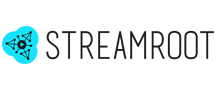
Technical compatibility and strong ties with partners throughout the video-distribution chain have always been priorities for Streamroot.
Our partnership with Wowza Media Systems demonstrates this commitment in action. We consider Wowza one of the best and easiest-to-configure media servers on the market, and are happy to announce that we’ve solidified our technical compatibility through fruitful discussions with the Wowza teams. For more information on our new membership in the Wowza Tech Alliance, our joint webinar, and a tutorial, keep reading!
 Streamroot Joins the Wowza Tech Alliance
Streamroot Joins the Wowza Tech Alliance
Streamroot is happy to be included in the Wowza Tech Alliance, an ecosystem of interoperable products that work innovatively along with Wowza technology in a broad range of applications. Streamroot has long ensured technical compatibility with Wowza products and considers them among the simplest options for producing both VOD and live streams, so this is a great milestone for both of us!
 Our Recent Stream Talk
Our Recent Stream Talk
To solidify this joint offering and provide an overview of how Wowza and Streamroot work together, Wowza recently organized a Streamroot/Wowza joint Stream Talk webinar in which we discussed peer-accelerated streaming, did a live demo of our products, and answered a few of your questions. If you missed it, watch the video on demand here.
 Upcoming Events: NAB 2016
Upcoming Events: NAB 2016
To continue this momentum, Streamroot will be giving a short presentation at the Wowza booth at NAB this April. Head to booth SU5324 on Wednesday, April 20, 2016 at 3 PM Pacific Time to check it out.
 Tutorial: Configuring Wowza Streaming Engine to Broadcast a Peer-Accelerated Stream
Tutorial: Configuring Wowza Streaming Engine to Broadcast a Peer-Accelerated Stream
For a look at how easy it is to use Streamroot and Wowza technology to broadcast a peer-accelerated stream, follow this short tutorial.
1. Getting Started
Start by installing Wowza Streaming Engine. You can request a trial license and use the Wowza quick-start guide for help if you have any questions. Be sure to refer to the Wowza forums, which are a real gold mine for tutorials, information, and resolved issues. Then create an account on the Streamroot portal. Make sure to confirm your email address by clicking on the link you receive just after registering. You’ll receive a client ID that will be used later on.
2. Configuring Your Wowza Server
If you haven’t already, upgrade Wowza Streaming Engine to version 4.4 or later. That way everything can be done with a simple click. To use Streamroot with Wowza-generated streams, all you need to do is to enable CORS. Depending on whether you use your Wowza Streaming Engine Manager or do it manually, the process is slightly different. Here’s how to enable CORS through the Wowza Streaming Engine Manager.
The easiest way is to configure your stream directly in your Wowza Streaming Engine Manager:
- Select your application.
- Edit your application.
- Allow the CORS option by checking the box.
- Restart the application for changes to take effect.

To see how to enable CORS manually in your Application.xml file, check out our complete documentation in our portal.
3. Set Up a VOD or Live Stream
Now let’s see how to create your first VOD stream. (To create a live stream, go to the Create a Live Stream section below.) If you already know how to do this, skip to section 4.
- The sources of your VOD streams are files on the server. First, add your content to your machine by uploading your .mp4 video files into a folder. We suggest using [install-dir]/content/. If you don’t have a video file yet, go ahead and use the Wowza sample.mp4 video file, which is already in [install-dir]/content/.
- In your Wowza Streaming Engine Manager, go to Applications and click on the VOD application. Wowza Streaming Engine comes preconfigured with one VOD application. We will use it in this tutorial.
- As Streamroot supports MPEG-DASH and Apple HLS, click on Edit and make sure those two playback types are selected.

- To configure playback authentication, in the left-hand column, click Playback Security. Then click Edit and select No Client Restrictions. For more about the security configuration with Wowza, read how to configure security using Wowza Streaming Engine Manager.
- Restart the application for your changes to take effect.
Your VOD streams are now available at the following URLs:

Create a Live Stream
The configuration is very similar for Live. The only difference lies in how the content is obtained. Let’s see how to create your DASH or HLS live stream from an RTMP stream.
First, configure your live application:
In the Wowza Streaming Engine Manager, go to Applications and click on the live application. Wowza Streaming Engine comes preconfigured with one live application. We will use it in this tutorial.
- Streamroot supports MPEG-DASH and HLS video formats. Click on Edit and select these two playback types. (Refer to the image in the VOD section above.)
- To configure playback authentication, in the left-hand column, click Playback Security, then click Edit and select No Client Restrictions. For more about the security configuration with Wowza, read how to configure security using Wowza Streaming Engine Manager.
- To configure encoder source authentication, in the left-hand column, click Source Security, then click Edit and select: Open for RTMP Sources and No Client Restrictions for Client Restrictions
- Restart the application for changes to take effect.
- Now let’s publish the stream. Enter the following information in your encoder:

This source should now appear as a stream in your Wowza Streaming Engine Manager. To check that this is the case, go to your live application and click on Incoming Streams.
Your live streams are now available at the following URLs:

4. Optimize Your Streams
If you followed all the previous steps correctly, your setup should be working. However, a few more parameters can be configured to optimize Streamroot performance and reach the full possibilities of Streamroot. The following should be configured:
Segment duration: For the best possible results, use short segments: 2-second segments are ideal.
Playlist length (live only): The more segments there are in the playlist, the more effectively Streamroot works. We recommend that you set the playlist to at least 60 seconds for optimal results.
NOTE: Increasing your playlist length will NOT add additional delay to your live stream. However, it will make your streams more resilient to network instabilities and improve the user experience.
VOD Optimization
To change your segment duration from your Wowza Engine Manager:
- On the Welcome page, click the Applications tab at the top.
- In the Applications contents panel, select the name of your application.
- On the VOD application page Properties tab, click Custom in the Quick Links bar.
- In the Custom area, click Edit.
- Click Add Custom Property, specify the following custom property settings in the Add Custom Property dialog box, and then click Add.

- Click Save, and then restart the application when prompted.
Live Optimization
Segment duration should also be configured for live streams: again, 2-second segments are ideal. Do the following from your Wowza Streaming Engine Manager:
- On the manager Welcome page, click the Applications tab at the top of the page.
- In the Applications contents panel, select the name of your live application.
- In the Quick Links bar on the live application page Properties tab click on MPEG-DASH Streaming Packetizer for MPEG-DASH and Cupertino Streaming Packetizer for HLS.
- Click Edit in Packetizer properties. To enable a property, select the Enabled check box for the property. Set the following four properties according to your video format:

- Click Save and restart the application when prompted to apply the changes.
Keyframe & Segment Length
Keep in mind that each segment must begin with a keyframe. Your segment size must therefore be a multiple of your GOP size (the group of pictures between two keyframes). You will not be able to force two-second segments if your keyframe interval is larger than that, so choose your segment length accordingly, making segments as short as possible. You can also check your ingest-stream configurations to reduce the size of your keyframes, or try using the Wowza transcoder.
To see how to do this directly in your Application.xml file, sign up and take advantage of the full Streamroot documentation.
5. Getting Started in the Streamroot Portal
Now that everything’s set up in Wowza Streaming Engine, head back to your Streamroot portal to configure your player for peer-assisted delivery. Streamroot has developed modules for the most popular HTML5 video players for plug-and-play integration in players such as JW Player 6, JW Player 7, and VideoJS.
That’s it! Through these few very simple steps, you’ve been able to configure a robust and scalable VOD or live stream. If you have any questions on Streamroot configuration with Wowza Streaming Engine, don’t hesitate to get in touch with our support team directly through our portal. Contact us at contact@streamroot.io and we will get in touch as soon as possible!







